What URL do you enter?
Go to
http://cuda.dytek.net:8000 to log in. If you don't know your password then it can be easily created.
How to create a password for Barracuda?
1. Type in your
email address in the
Username field
2. Click the button
"Created New Password"
3. Your new password will be sent to you.
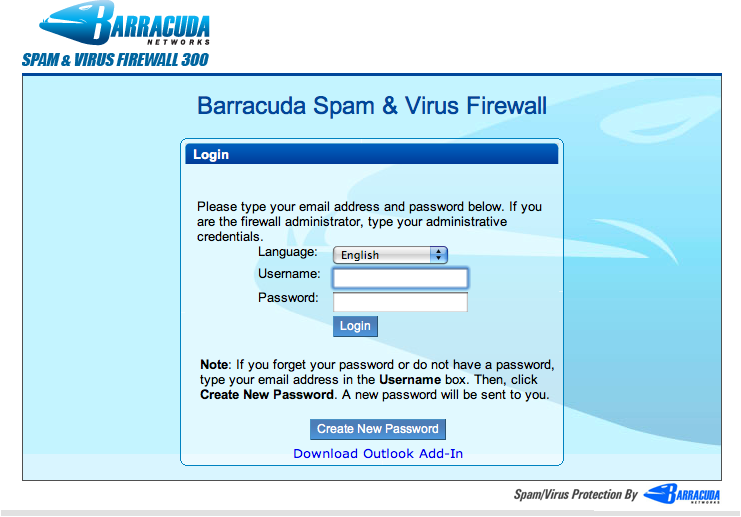
 Whitelist/Blacklist
Allowed Email Addresses and Domains
Whitelist/Blacklist
Allowed Email Addresses and Domains
Add any email senders to whitelist. This list of senders are not blocked even if the message matches spam rules. Virus scanning is still applied based on the policy set by the Administrator. Whitelisting may be performed by full email address ("user@domain.com"), domain only ("domain.com"), or domain portion ("com").
Blocked Email Addresses and Domains
Add any email senders to blacklist. This list of senders are blocked, regardless of content, unless a whitelist entry is also present. Blocking may be performed by full email address ("user@domain.com"), domain only ("domain.com"), or domain portion ("com").
Quarantine Settings
Enable/Disable
Selecting
Yes for this feature enables
Per-User quarantine and will direct messages to your Quarantine Inbox on the Barracuda Spam & Virus Firewall where you can review and choose to take action with each message. Choosing
No enables
Global quarantine, causing quarantined messages to be sent instead to your regular mailbox with the subject line prepended by an identifier (for example: [QUARANTINE]).
Notification
Notification Interval - Select
Daily, Weekly, or
Never to indicate how if and often you want to receive an email summary of the messages that are quarantined.
Notification Address - Enter the email address or addresses to which quarantine notifications should be sent. To send notifications to multiple email addresses, enter the first address followed by a comma and then the second address
For example, to send quarantine notifications to both myaccount@barracuda.com and youraccount@barracuda.com, enter myaccount@barracuda.com, youraccount@barracuda.com in the Notification Address field.